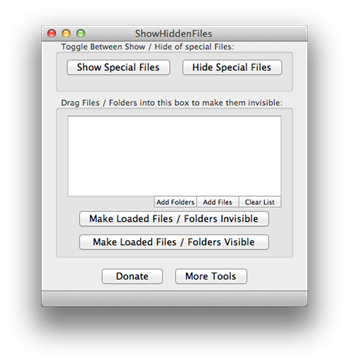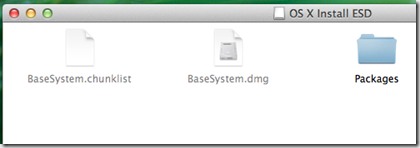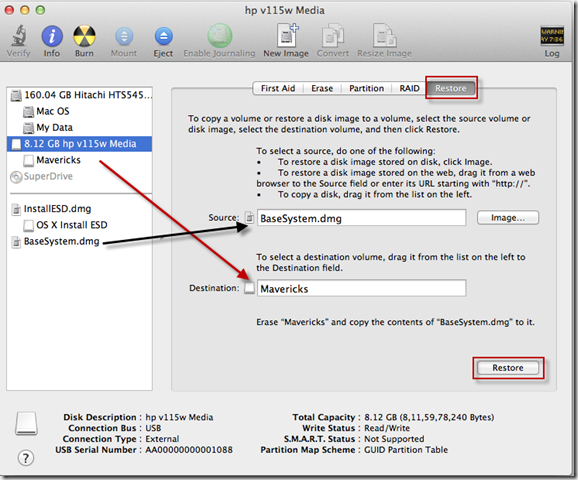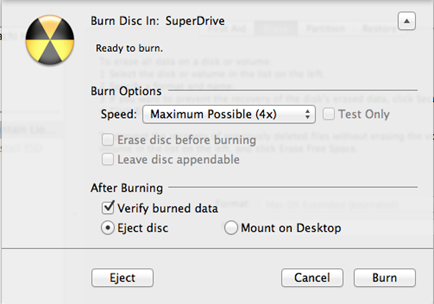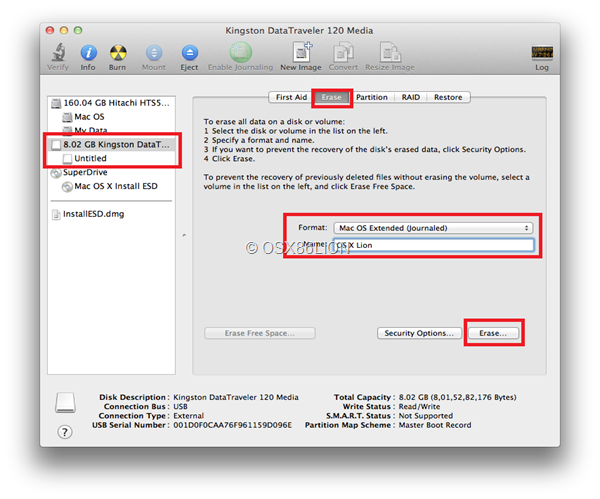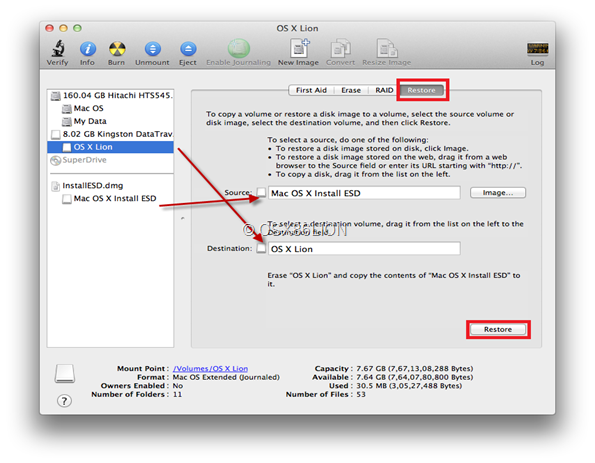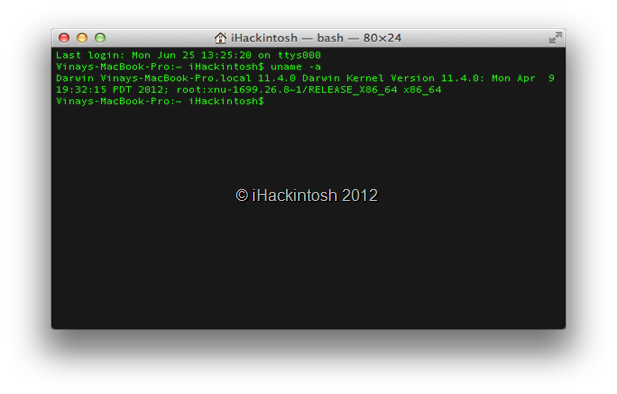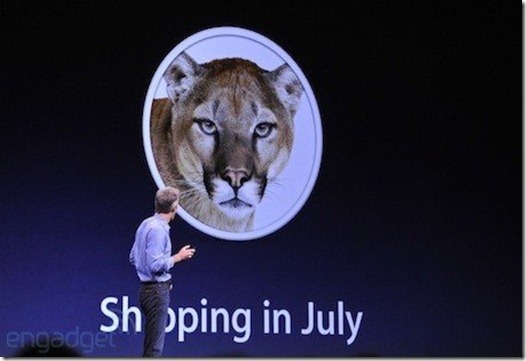Following are the instructions to create OS X 10.9 Mavericks bootable USB drive. Unlike it’s predecessor, Mavericks require additional steps to make a bootable disk. With a bootable install drive, you can perform clean OS X 10.9 install., you can also save your time and bandwidth if you have multiple Mac Machines.
Create a Bootable OS X 10.9 Mavericks Installer
- Download OS X Mavericks.
- Download Show Hidden Files app (download here) and and click on Show Special Files.
- Double Click OS X Mavericks 10.9.dmg and drag the installer to /Application folder.
- Go to the /Applications/ folder and locate the “Install OS X 10.9 Developer Preview.app” file.
- Right-click and choose “Show Package Contents”, then open “Contents” and open “SharedSupport”
- Double-click to mount “InstallESD.dmg”
- Open the mounted ‘OS X Install ESD’ image, and right-click “BaseSystem.dmg” choosing “Open” to mount the image (BaseSystem.dmg is invisible by default, thus why invisible files must be made visible in the earlier step)
- Go back to Disk Utility, and select “BaseSystem.dmg” from the sidebar and then click the “Restore” tab
- Now drag n drop “BaseSystem.dmg” as “Source”, and set “USB drive” as “Destination”, then click “Restore” to begin the restore process.
- Once the restore process is finished, open the newly created USB drive and navigate to System > Installation and delete the file named “Packages”. Now create a new folder named “Packages”.
- Go back to the “OS X Install ESD” mounted drive, and copy the content inside “Packages” folder and paste these files in to the “Packages” folder you created in last step.
Once the copy process is finished, the USB drive is ready to be booted from which it can install OS X Mavericks 10.9