Apple has released OS X Mountain Lion aka OS X 10.8 as a download from the Mac App Store only; however, you can use the download to create a separate OS installation disc to save your disk space or if you want a clean installation. By creating a bootable installation DVD, you can perform clean OS X 10.8 installs and you can also install OS X Mountain Lion on Macs that don’t have internet connections. This process also saves your time and bandwidth if you have multiple Mac Machines.
Also Check : How to Create a Bootable OS X Mountain Lion 10.8 USB Drive
Procedure :
- Download Mac OS X Mountain Lion from the Mac App Store ($19.99)
- The installer should show up in your Applications folder. Right-click on the installer and hit "Show Package Contents". Navigate to Contents > SharedSupport and locate a disc image file called “InstallESD.dmg”
- Copy “InstallESD.dmg” to your Mac OS X Desktop, this is the Lion disk image and what you’re going to create the bootable DVD from
- Open up Disk Utility (/Applications/Utilities/) and drag the DMG file into the left-hand sidebar.
- To burn the image to DVD, select it in the sidebar and click the Burn button in the Disk Utility toolbar. Insert a blank disc, select the “InstallESD.DMG” file, and click on “Burn” when the burn dialog displays, and then click Burn (be sure to have Disk Utility verify the burn to ensure the media works as it should).
- That’s it.
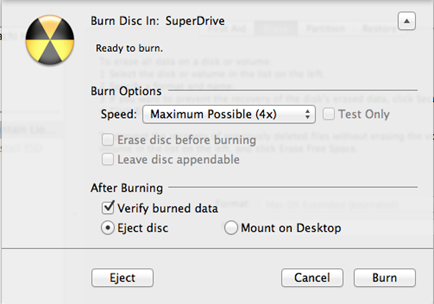
No comments:
Post a Comment