Earlier today we told you how to burn / create bootable Mac OS X Mountain Lion 10.8 DVD, now it’s time to show you how to create a bootable OS X Mountain Lion USB Flash Drive. By creating a bootable install drive, you can perform clean OS X 10.8 installs and you can also install OS X Mountain Lion on Macs that don’t have internet connections. This process also saves your time and bandwidth if you have multiple Mac Machines.
Also Check : How to Burn a Bootable OS X Mountain Lion 10.8 Install DVD
Procedure :
- Download Mac OS X Mountain Lion from the Mac App Store ($19.99)
- The installer should show up in your Applications folder. Right-click on the installer and hit "Show Package Contents". Navigate to Contents > SharedSupport and locate a disc image file called “InstallESD.dmg”
- If you want to burn Mountain Lion to a USB flash drive, plug it in and click on it in the left-hand sidebar in Disk Utility. Go to the Partition tab and select "1 Partition" from the dropdown menu. Choose "Mac OS Extended (Journaled) on the left.
- Now select the formatted USB drive from the left side and click on the “Restore” tab.
- Drag n Drop InstallESD.dmg file to the source and your flash drive as the destination, check image below for more details. Hit the Apply button and it will create your bootable USB drive.
- Reboot into OS X and hold the option key when you hear the startup chime. You can boot into your DVD or flash drive from there.
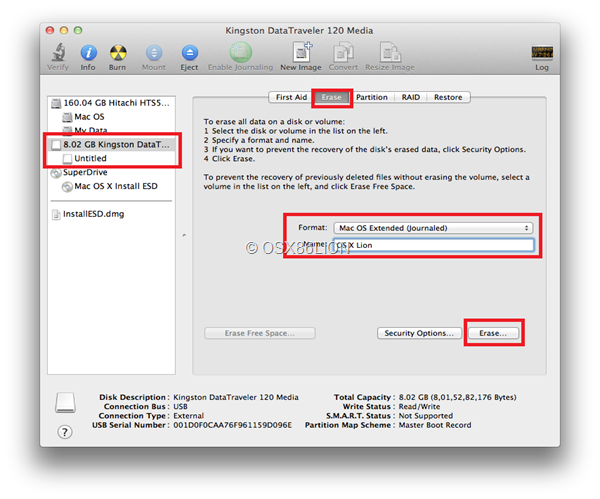
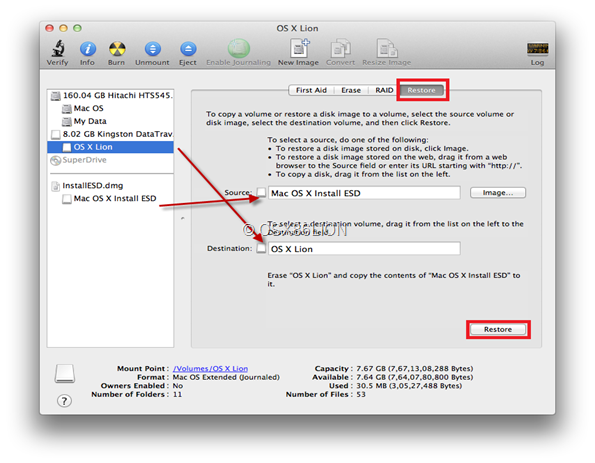
No comments:
Post a Comment